Set up
분석 설정하기
GitHub 저장소나 URL을 분석하려면 프로젝트에서 분석 대상인 소스코드 저장소 또는 분석 대상 웹 페이지를 설정해야 합니다. 소스코드 저장소는 GitHub 계정으로 생성한 리포지토리를 조회하고 그 중에서 프로젝트에 설정해둔 특정 리포지토리를 가리킵니다. 분석을 수행하면 해당 리포지토리에 포함된 모든 파일을 분석하게 됩니다. 분석 대상 웹 페이지는 인터넷을 통해 접근할 수 있는 URL 형식의 웹 페이지로써 사용자가 설정합니다. 분석을 수행하면 1) 해당 URL에서 이동할 수 있는 하위 페이지 및 2) 분석 옵션으로 설정한 페이지를 분석할 수 있습니다.
Sparrow Cloud에 로그인한 다음, 분석하려는 프로젝트를 클릭하세요.
프로젝트 수정하기 버튼을 클릭하세요.
소스코드 저장소 설정하기
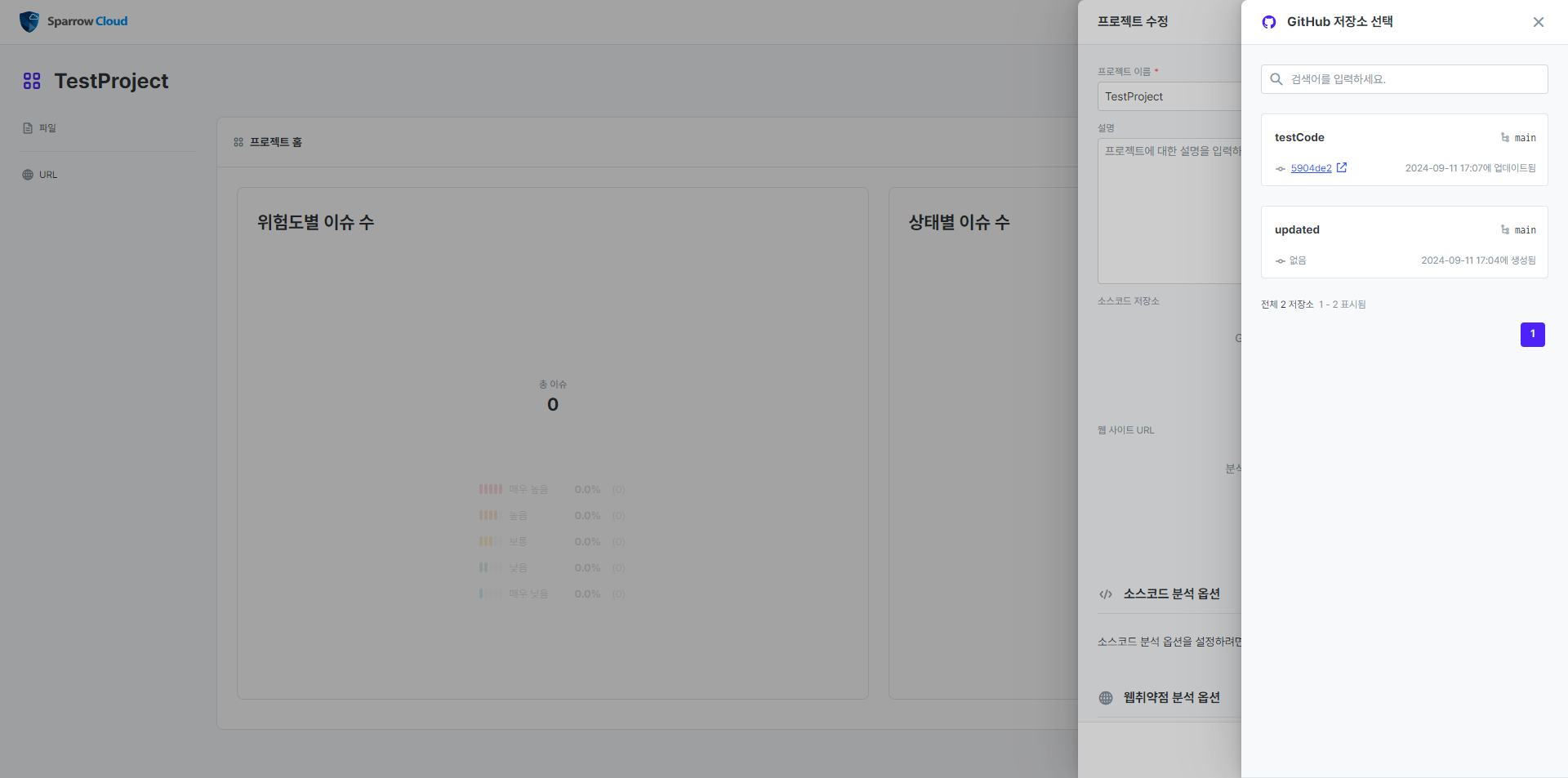
GitHub 인증을 하지 않은 경우 소스코드 저장소에서 GitHub 인증 버튼을 클릭하고 GitHub에 로그인하세요.
GitHub으로 계정을 등록했거나 이미 인증을 마쳤다면 GitHub 저장소 선택 버튼을 클릭하세요.
슬라이드에서 분석할 저장소를 선택하세요. 저장소의 기본 브랜치가 자동으로 선택됩니다.
프로젝트 정보 슬라이드에서 표시된 저장소의 브랜치 옆에 있는 변경 버튼을 클릭해서 브랜치를 변경할 수 있습니다.
모두 선택한 다음, 슬라이드 아래에서 수정하기 버튼을 클릭하세요.
이제 소스코드 저장소를 설정했습니다. 여기에서 선택한 저장소에 저장된 파일을 소스코드 및 오픈소스 분석에서 사용하게 됩니다.
분석 대상 웹 페이지 설정하기
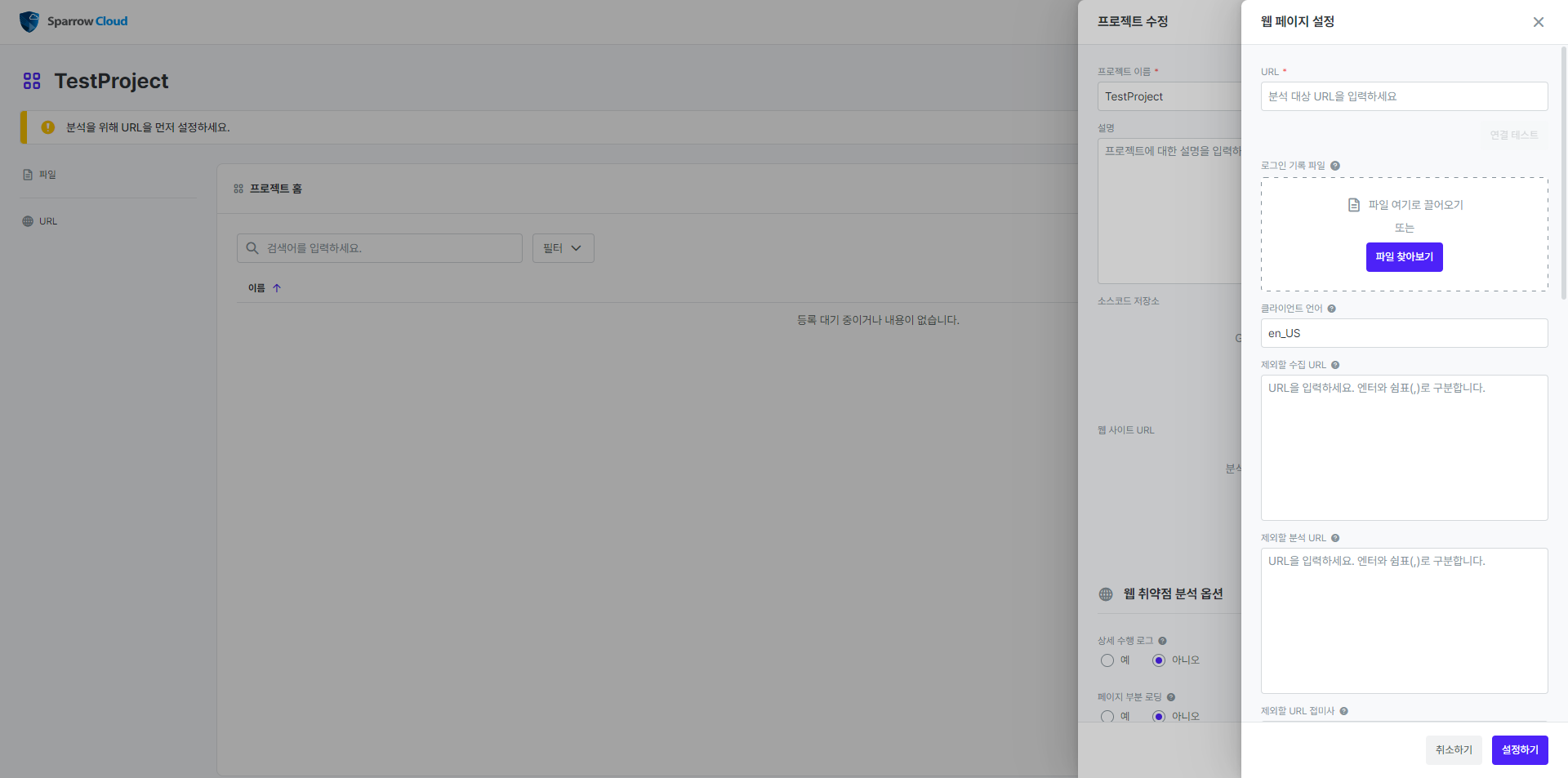
프로젝트 수정 슬라이드에서 웹 페이지 설정 버튼을 클릭하세요.
URL에 분석 대상인 웹 페이지의 주소를 입력하고 연결 테스트 버튼을 클릭하여 연결을 확인하세요.
필요한 경우 분석 옵션을 조정하고 설정하기 버튼을 클릭하세요.
키 파일 저장하기를 참고하여 키 파일을 다운로드해서 분석 대상 웹 페이지에 저장하세요.
프로젝트 정보 슬라이드에서 수정하기 버튼을 클릭하세요.
키 파일 저장하기
키 파일은 Sparrow Cloud에서 사용자가 프로젝트에 설정한 웹 페이지 URL을 타겟으로 삼아서 생성한 파일입니다. 사용자가 설정한 웹 페이지를 소유했는지를 확인하기 위해서 사용자에게 키 파일을 저장하도록 만듭니다. 만약에 사용자가 실수로 아무런 관계 없는 웹 페이지를 분석하도록 설정했더라도 키 파일이 없다면 분석이 시작되지 않게 됩니다. 키 파일을 저장하는 방법은 다음과 같습니다.
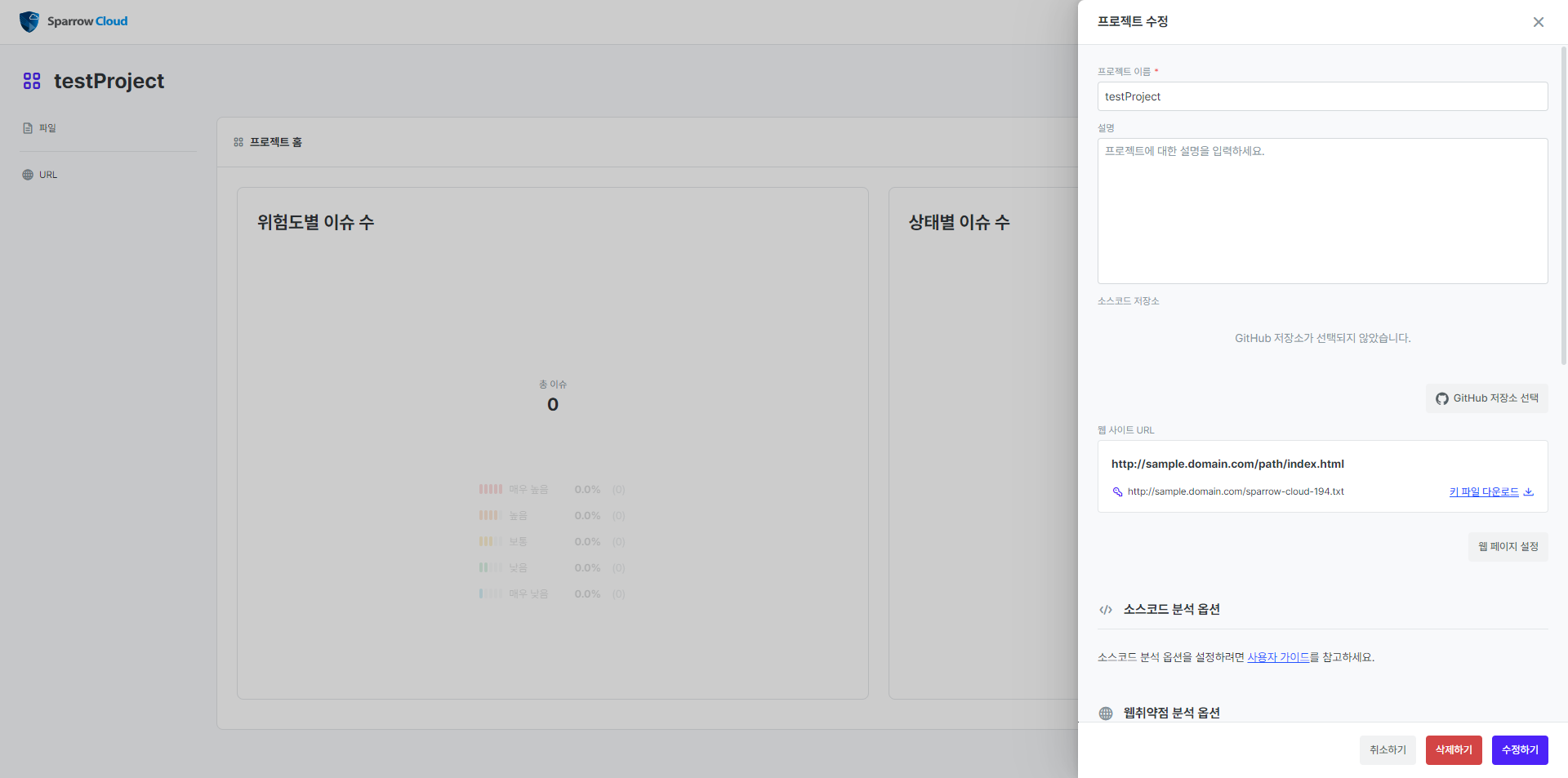
먼저 프로젝트에서 분석 대상 웹 페이지를 설정해야 합니다. 위에서 분석 대상 웹 페이지 설정하기를 참고하세요.
프로젝트 수정하기 슬라이드의 대상 URL에서 키 파일 다운로드 버튼을 클릭하세요.
CMD 창이나 파일 탐색기에서 웹 페이지를 실행하는 서버의 루트 디렉토리로 이동하세요.
다운로드한 키 파일을 저장하세요.
Setting up analyses
To analyse a GitHub repository or URL, you need to set up a Source Code Repository or Target URL in your Project. Source code repository means the repository you created with your GitHub account and points to the specific repository you set up in your project. When you perform an analysis, all files contained in that repository will be analysed. The Target URL is a web page in the form of a URL that is accessible over the internet and is set by you. When you perform an analysis, you can analyse 1) the subpages that you can navigate to from that URL, and 2) the pages that you set as analysis options.
Sign in to Sparrow Cloud, then click the project you want to analyse.
Click the Modify project button.
Setting up source code repository
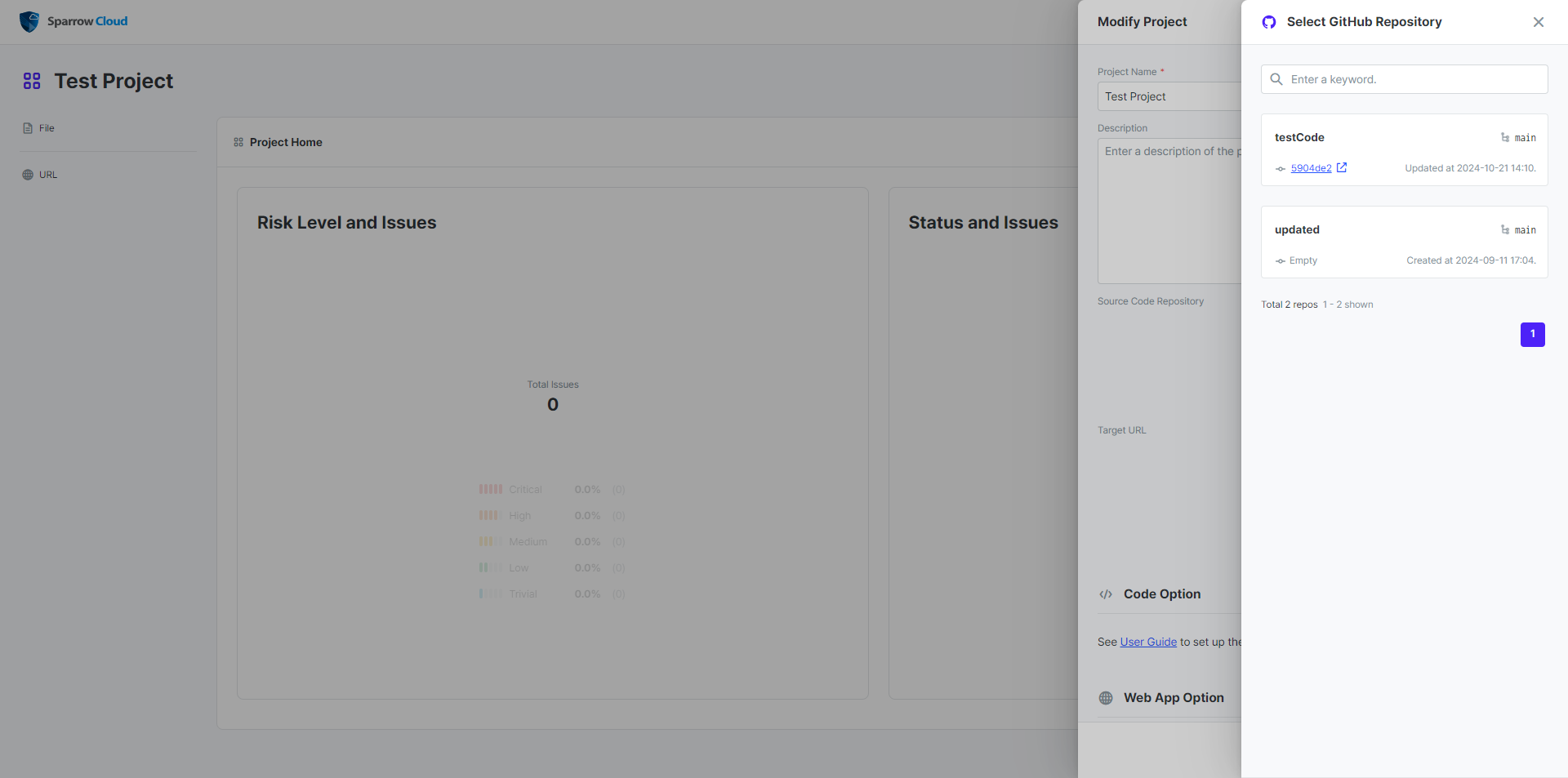
If you don't have GitHub authentication, click Get GitHub authentication button in the Source code repository and log in to GitHub.
If you have registered an account with GitHub or have already authenticated, click the Select GitHub repository button.
Select the repository you want to analyse from the slide. Then, default branch of the repository will be set as default.
In the Modify Project slide, click modify link in the repository setting to change the selected branch.
Then, click Modify button on the bottom of the slide.
You have now set up your Source code repository, where files stored in the selected repository will be used in your Code and Open source analyses.
Setting up web page
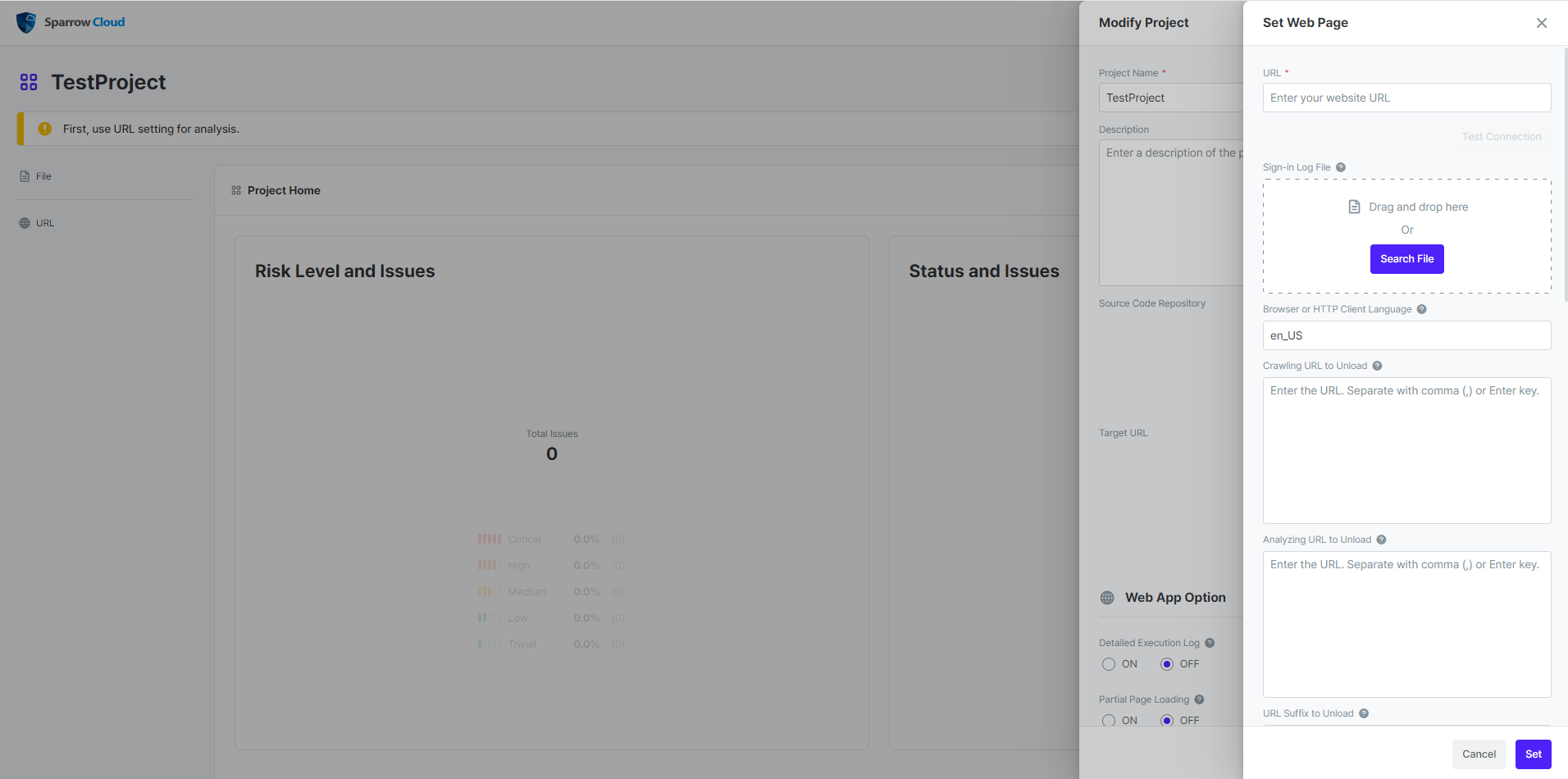
On the Modify project slide, click the Set web page button.
In URL, enter the address of the web page you want to analyse and click the Test Connection button to check the connection.
Adjust the options if necessary and click the Set button.
See Saving the key file to download the key file and save it to the web page being analysed.
Click the Modify button on the project information slide.
Saving the key file
A key file is a file generated by Sparrow Cloud that targets a web page URL that you set up in your project. We require users to save the key file to ensure that they own the web page they set up. If a user accidentally sets an unrelated web page to be analysed, the analysis will not start without the key file. Here's how to save the key file
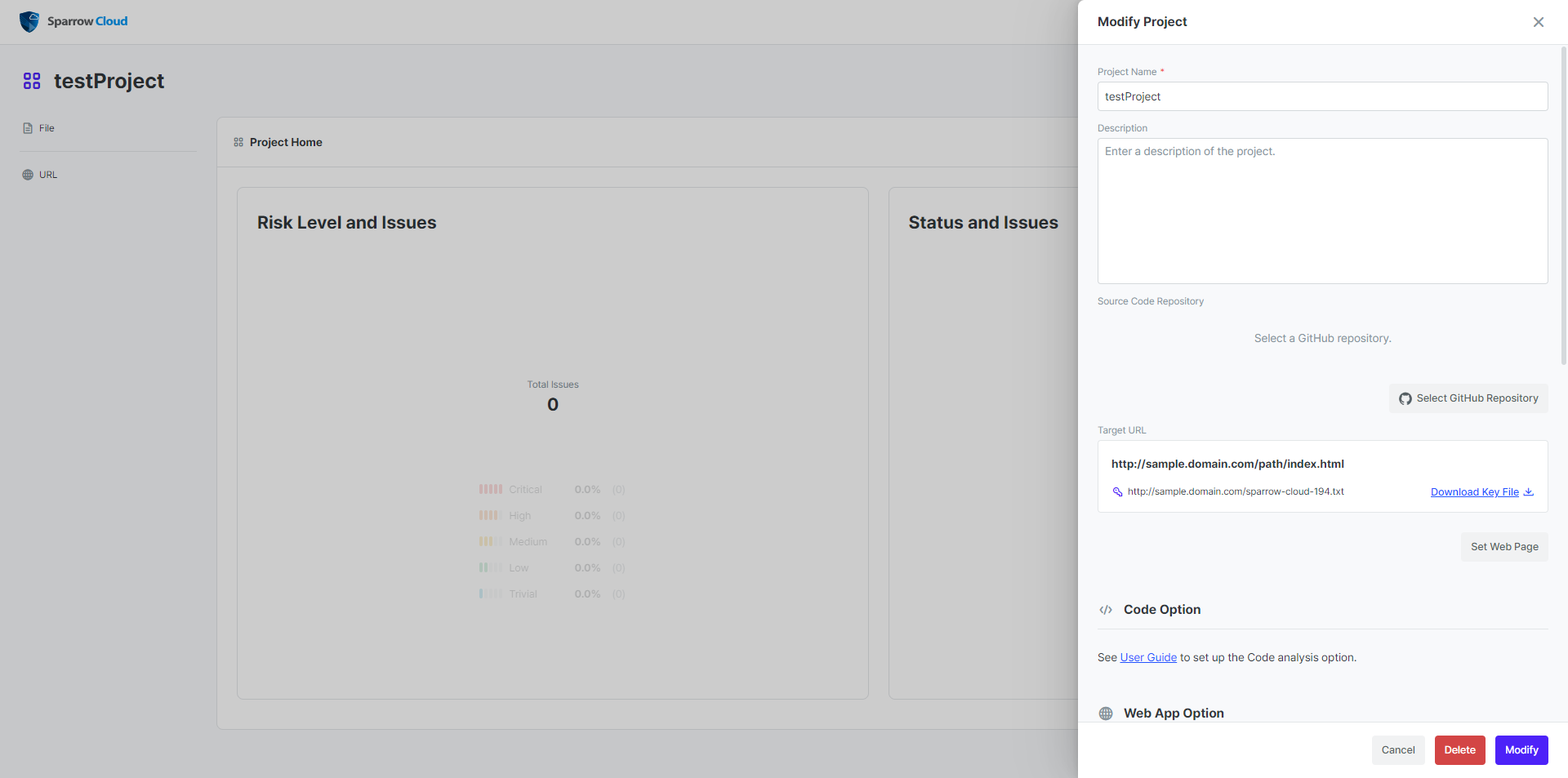
First, you need to set up analysable web pages in your project. See Setting up web page above.
Click the Download key file button on the target URL in the Modify your project slide.
Navigate to the root directory of the server running the web page in a CMD window or file explorer.
Save the downloaded key file.