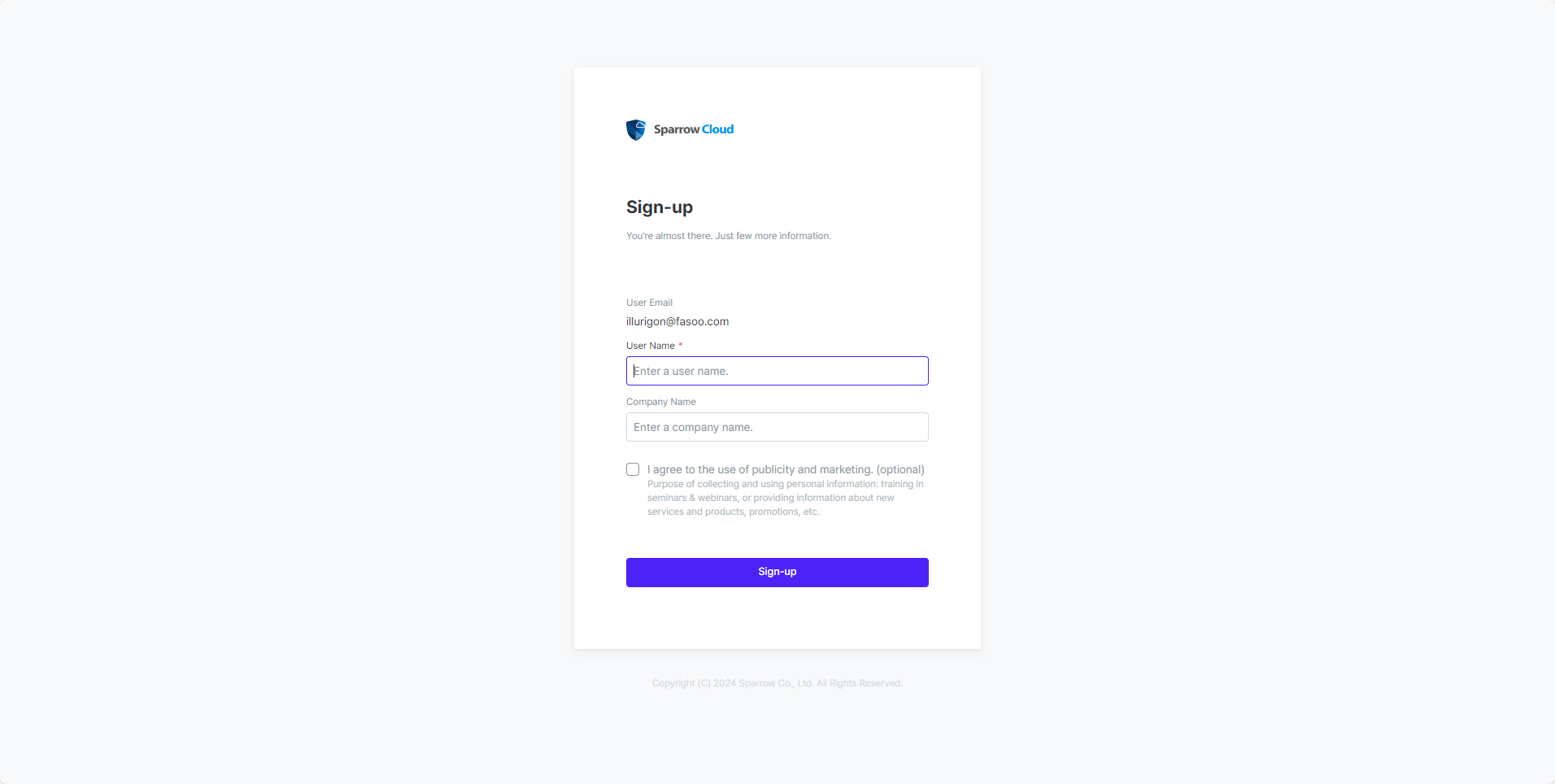Sign-up
계정 등록하기
Sparrow Cloud 서비스를 사용하려면 사용자 계정을 등록해야 합니다. 사용자는 개인 이메일 또는 GitHub 계정을 인증하여 Sparrow Cloud 계정을 생성할 수 있습니다.
먼저 Sparrow Cloud 홈페이지로 이동하세요.
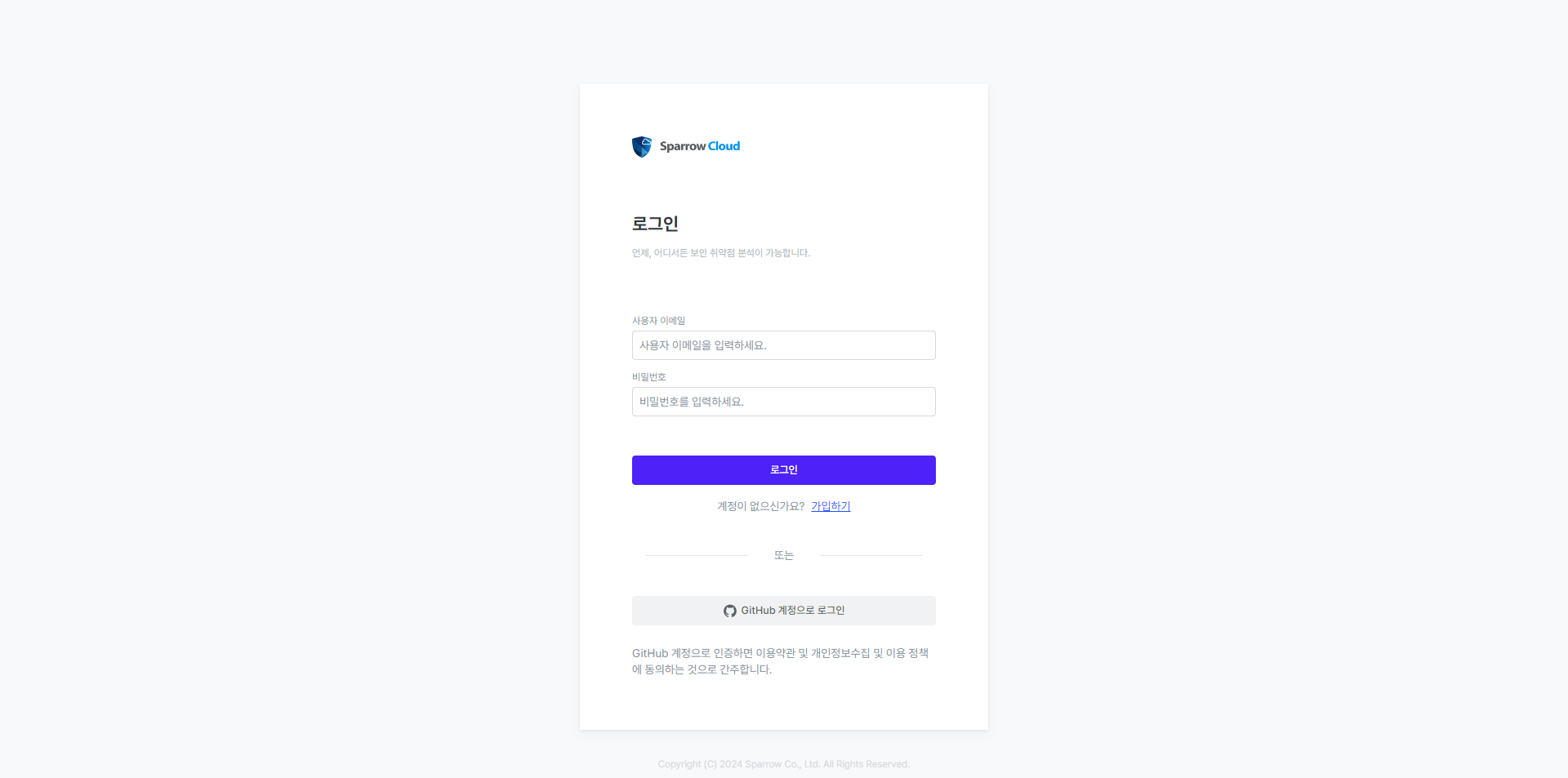
이메일로 계정을 생성하려면 가입하기 버튼을 클릭하세요. GitHub 계정을 사용하려면 GitHub 계정으로 로그인 버튼을 클릭하세요.
이메일로 등록하기
계정 등록 페이지에서 사용자 이메일을 입력하세요.
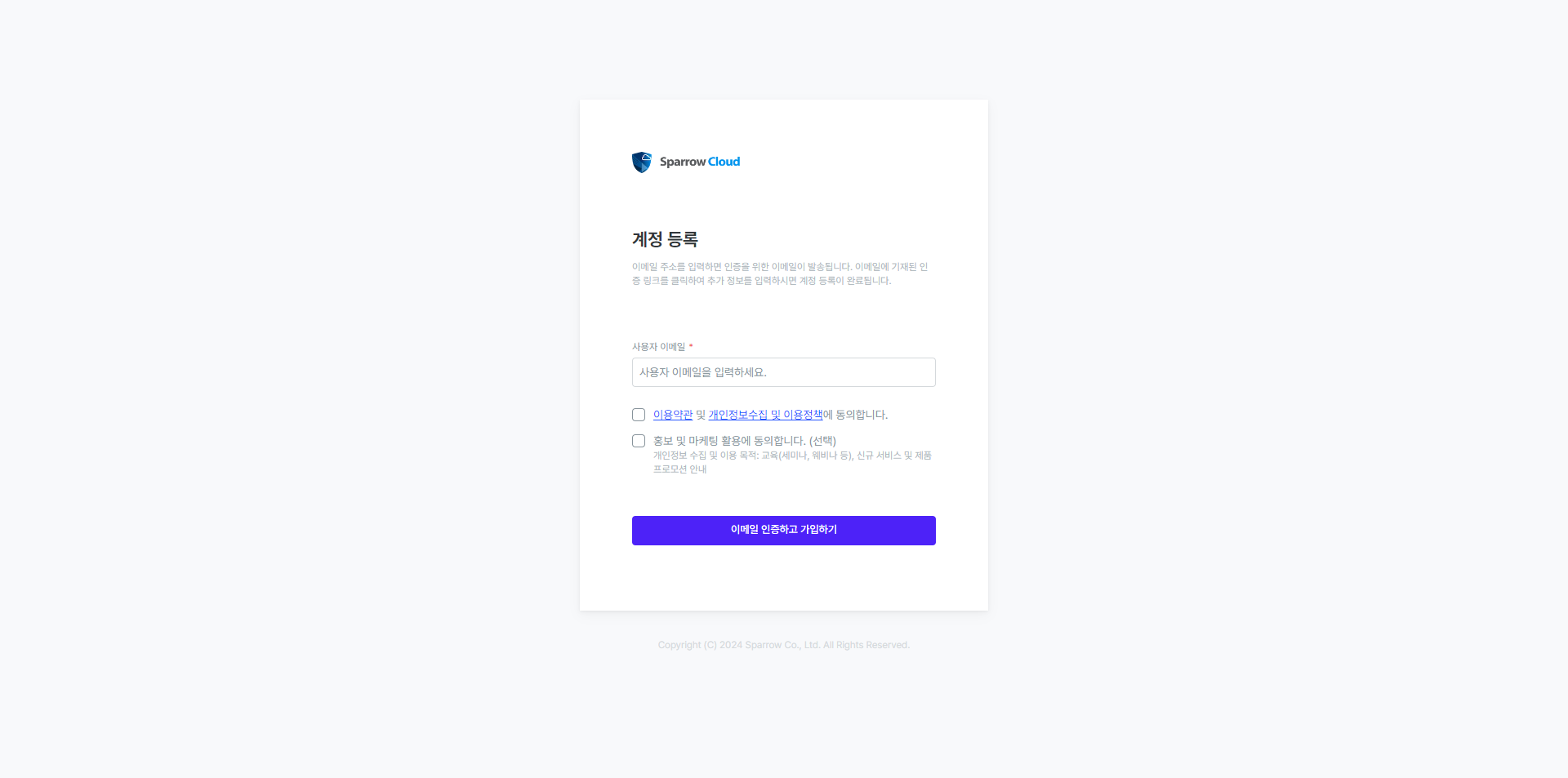
이메일 인증하고 가입하기 버튼을 클릭하세요.
입력한 이메일 주소로 계정 인증 메일이 발송됩니다.
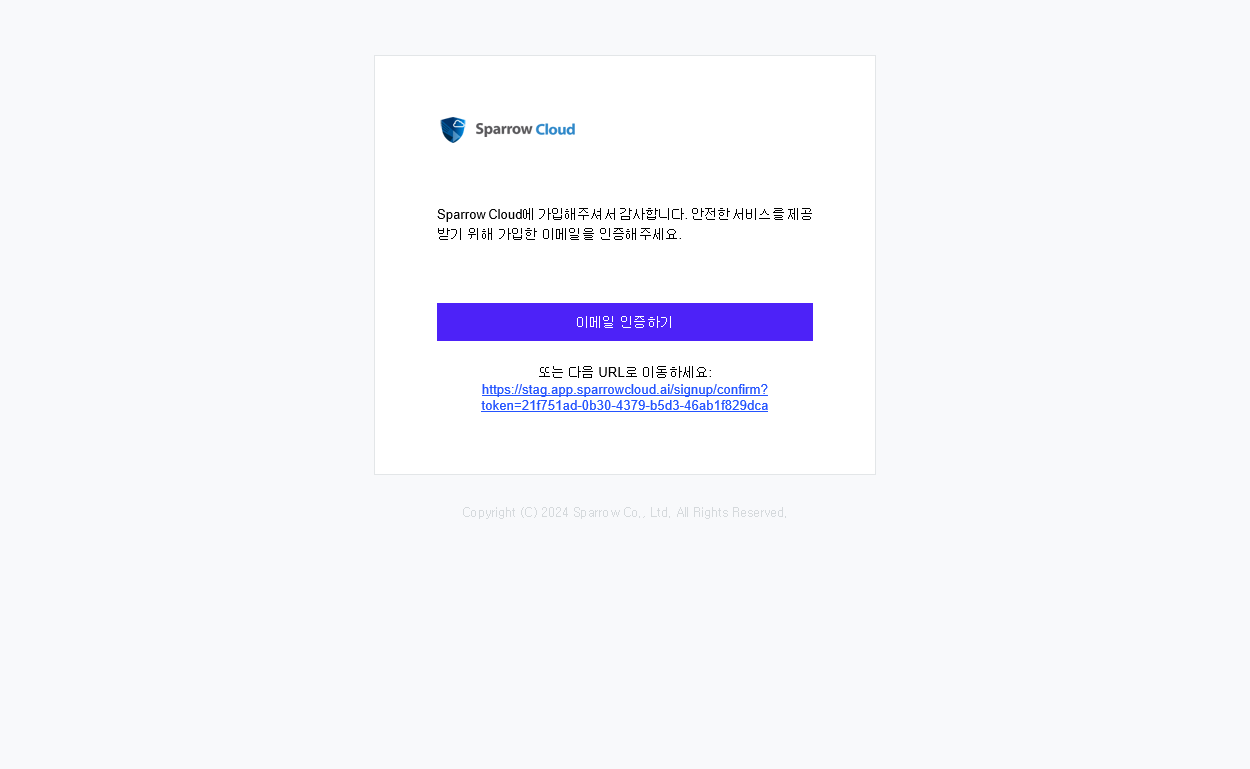
인증 메일에서 이메일 인증하기 버튼을 클릭하세요.
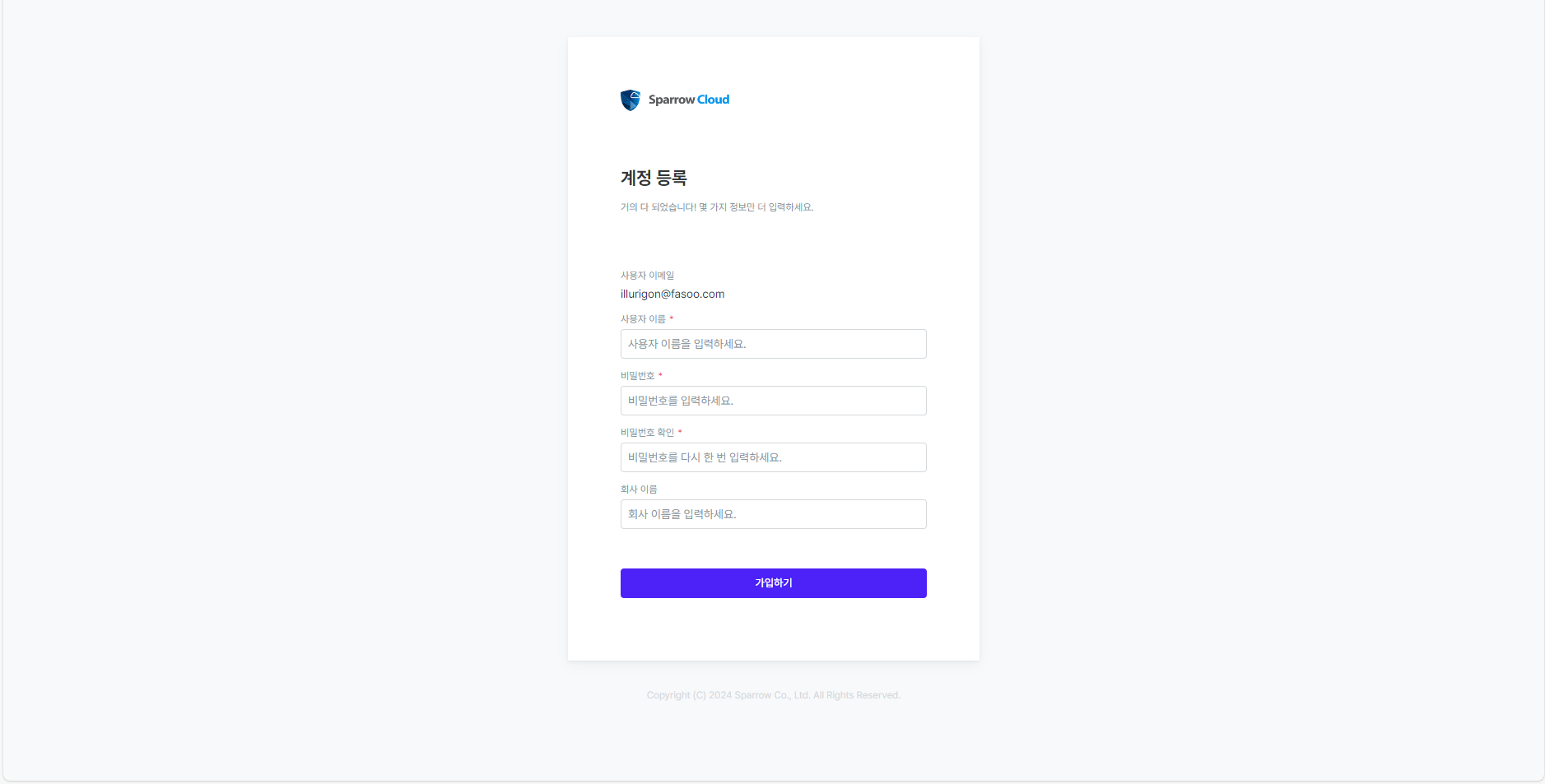
계정 등록 페이지에서 사용자 이름 및 비밀번호를 입력하고 인증을 완료하세요.
이제 로그인 페이지에서 등록한 이메일 및 비밀번호로 로그인할 수 있습니다.
GitHub 계정으로 등록하기
로그인 페이지에서 GitHub 계정으로 로그인 버튼을 클릭하세요.
GitHub 인증 페이지에서 GitHub에 로그인하세요.
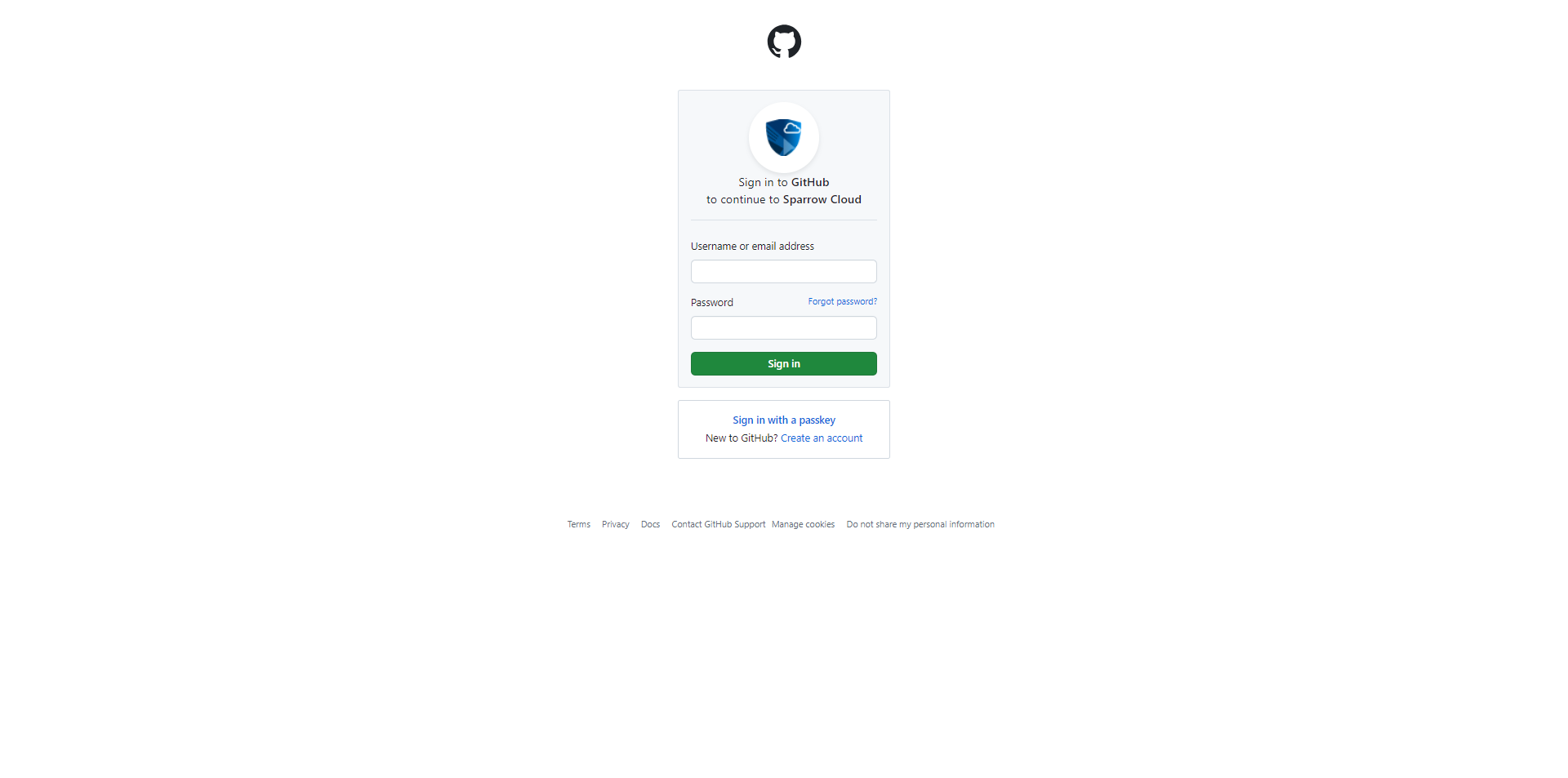
Authorize Sparrow Cloud 버튼을 클릭하세요.
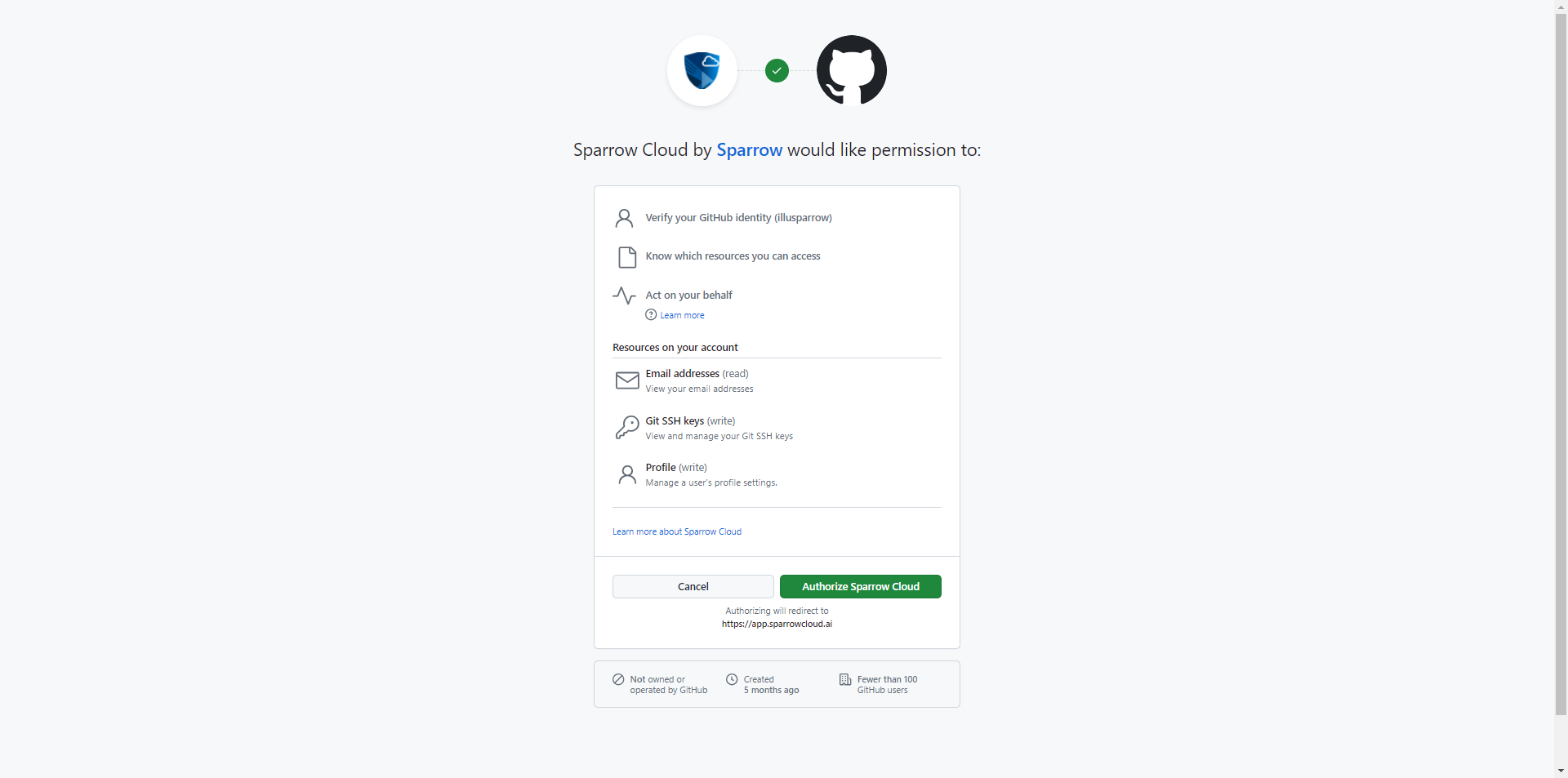
Sparrow Cloud 설치 페이지에서 Install 버튼을 클릭하세요.
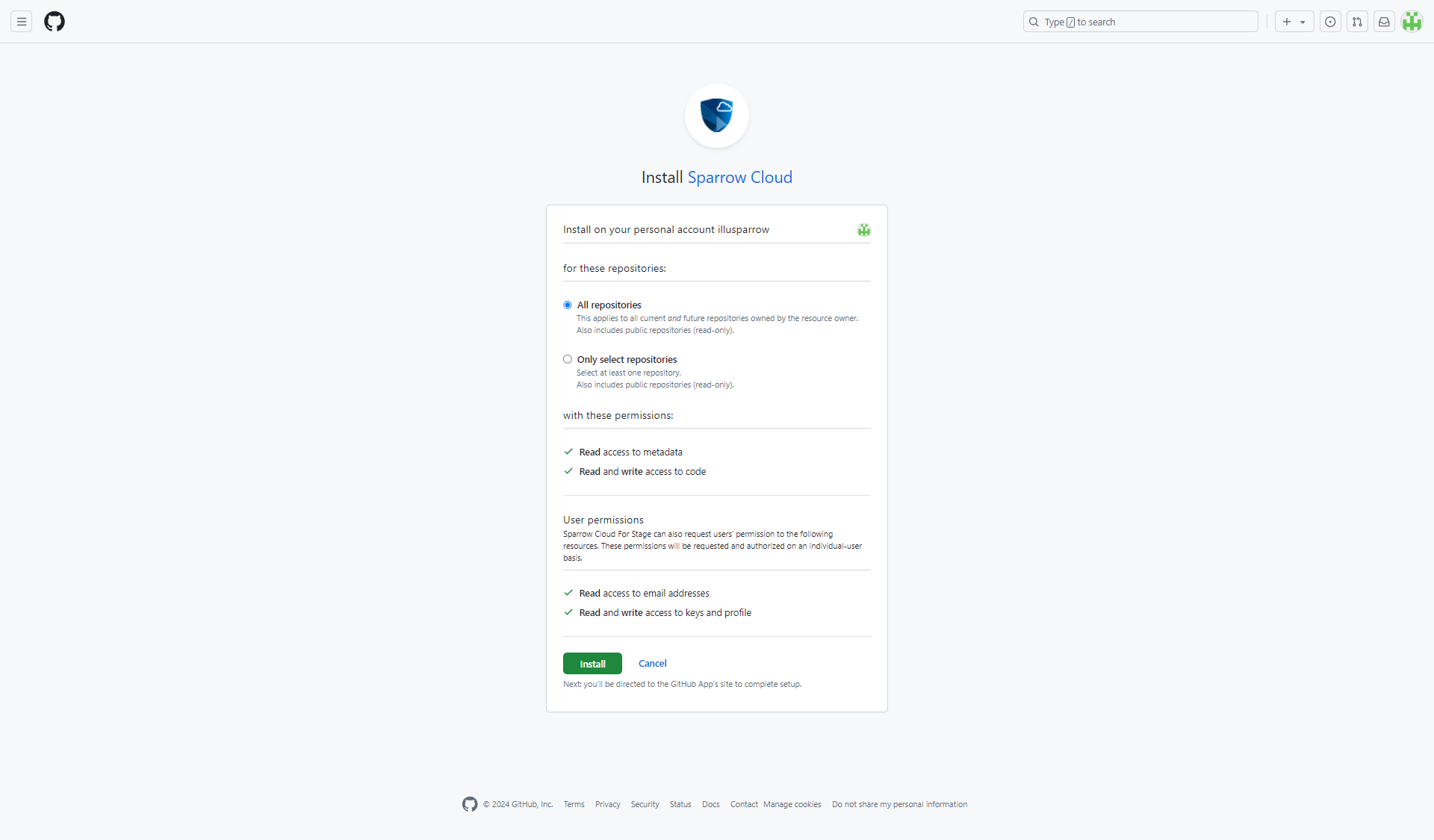
사용자 이름 및 추가 정보를 입력하고 가입하기 버튼을 클릭하세요.
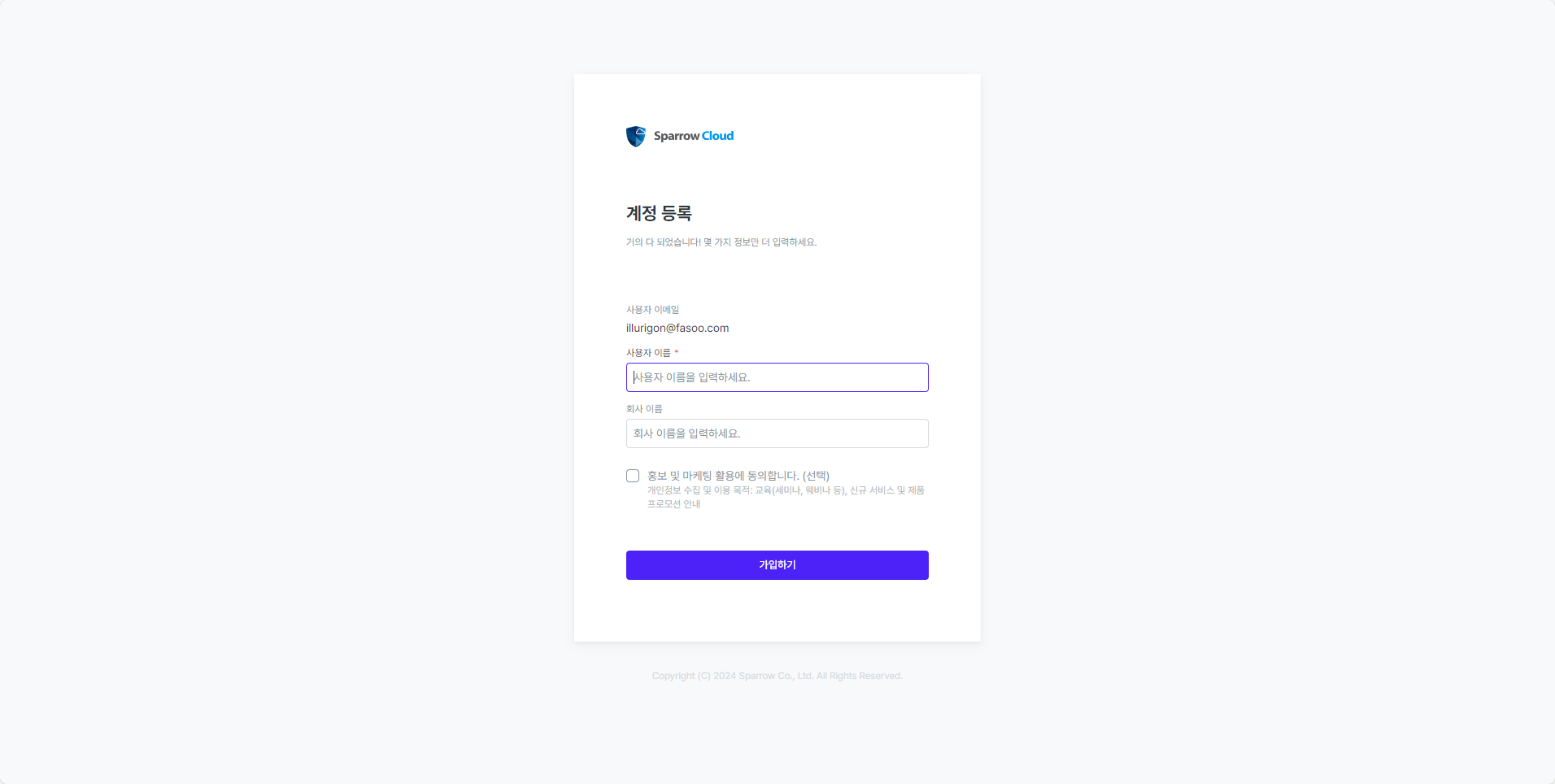
Register Account
To use the Sparrow Cloud service, you need to register a user account. Users can create a Sparrow Cloud account by verifying their personal email or GitHub account.
First, go to the Sparrow Cloud homepage.

Click the Sign-up button to create an account with your email. To use your GitHub account, click the Sign in with GitHub account button.
Register with email
Enter your email on the Register an account page.
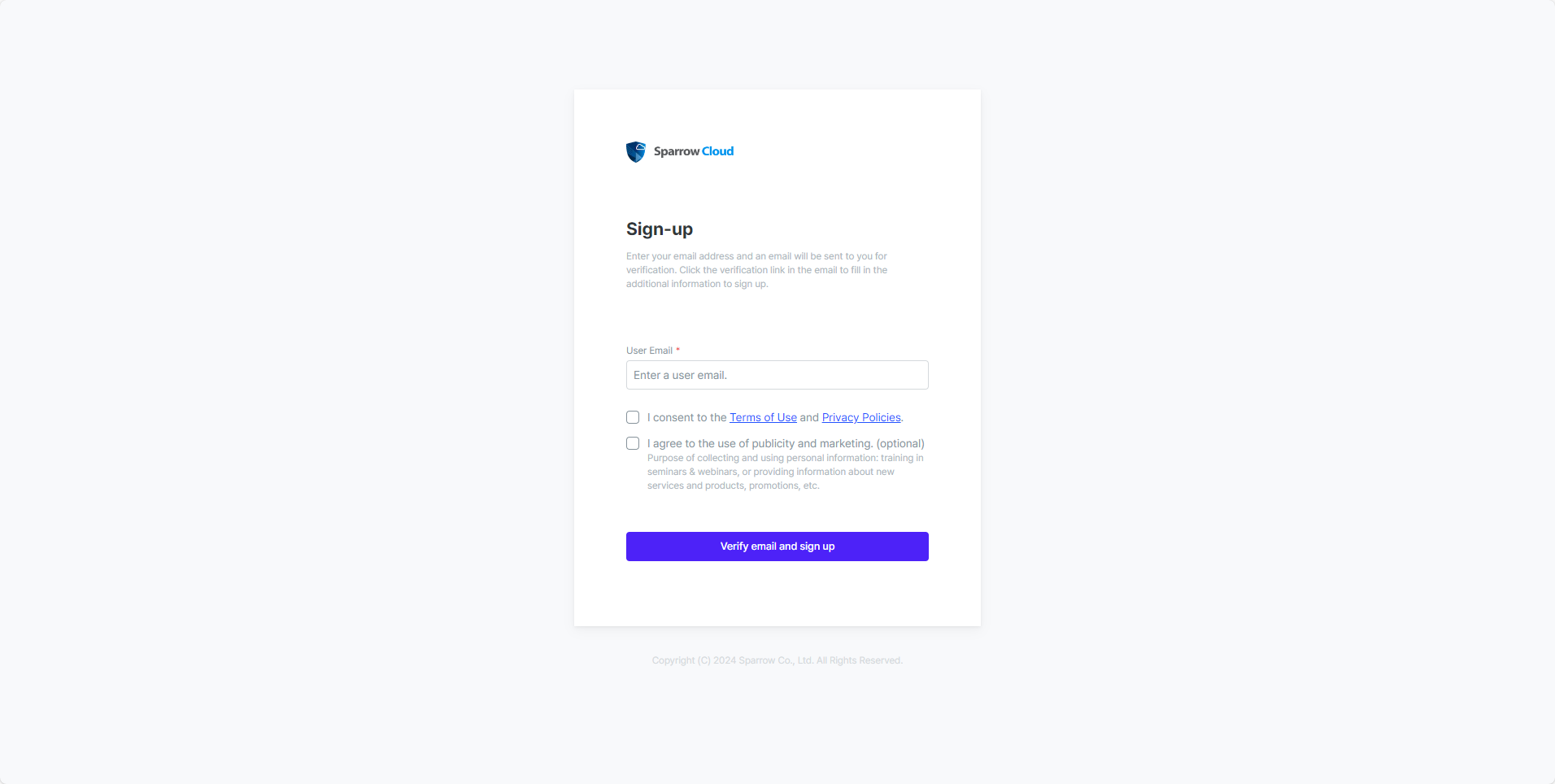
Click the Verify your email and sign up button.
An account verification email will be sent to the email address you entered.
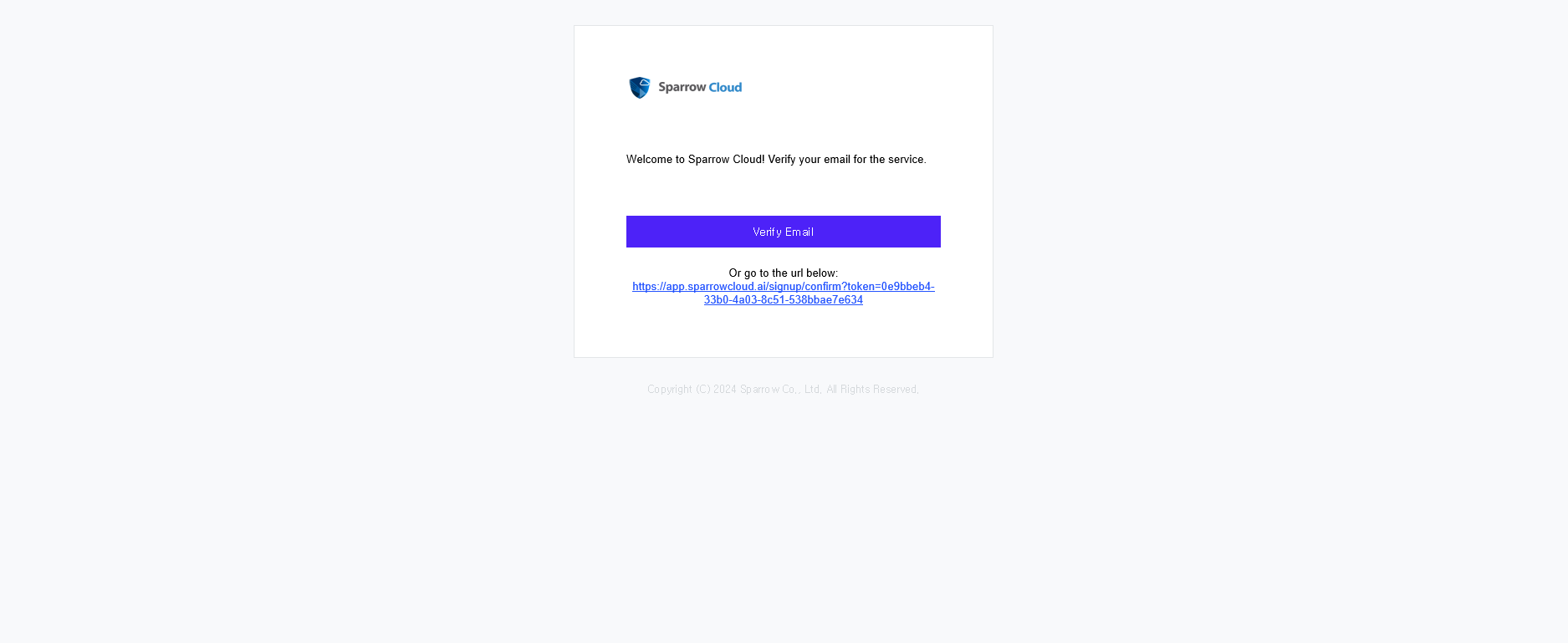
Click the Verify email button in the verification email.
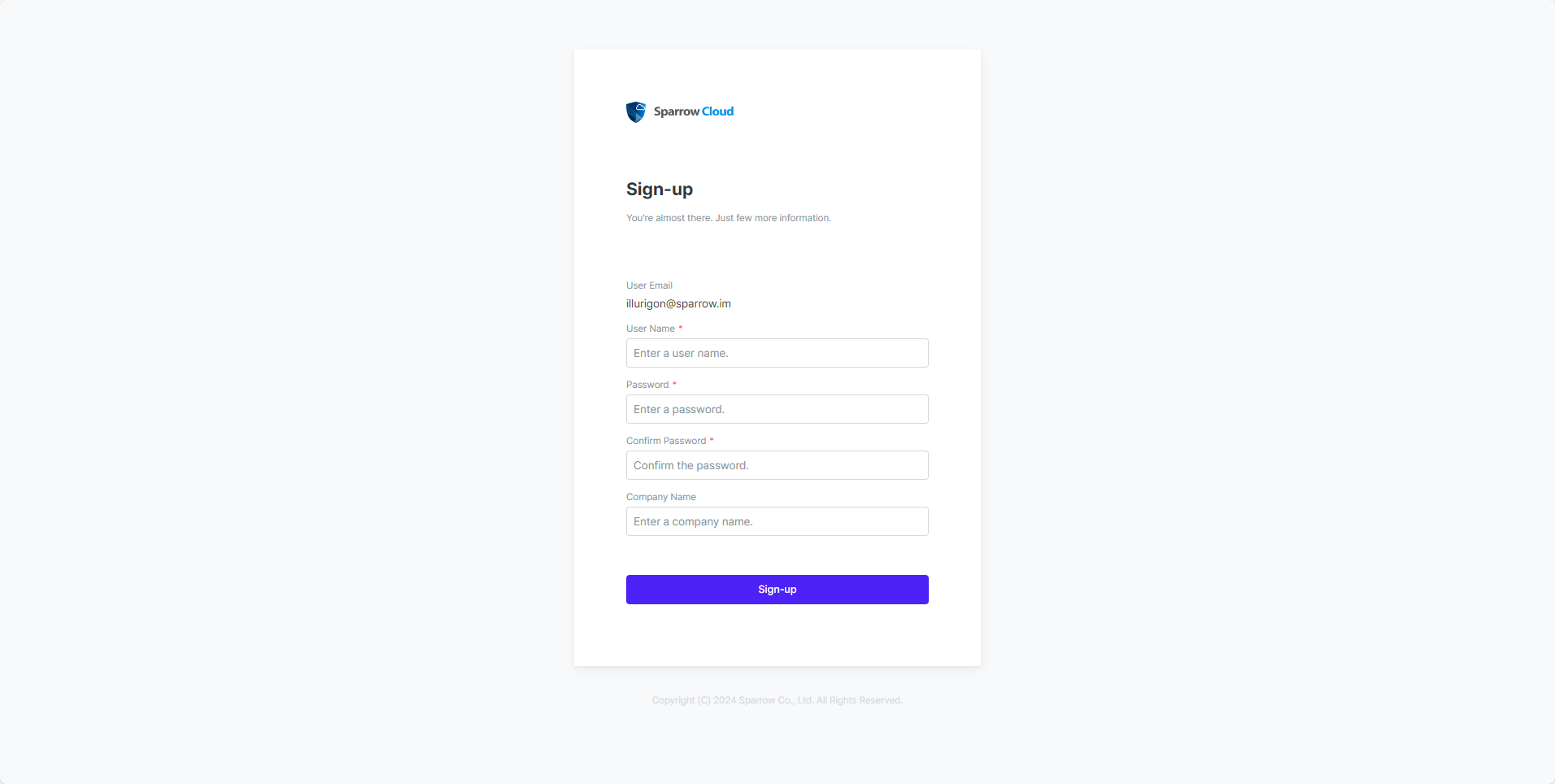
On the Register Account page, enter your Username and Password and complete the verification.
You can now log in with your registered email and password on the Sign-in page.
Register with your GitHub account
On the sign-in page, click the Sign in with GitHub account button.
Sign in to GitHub on the GitHub Authentication page.
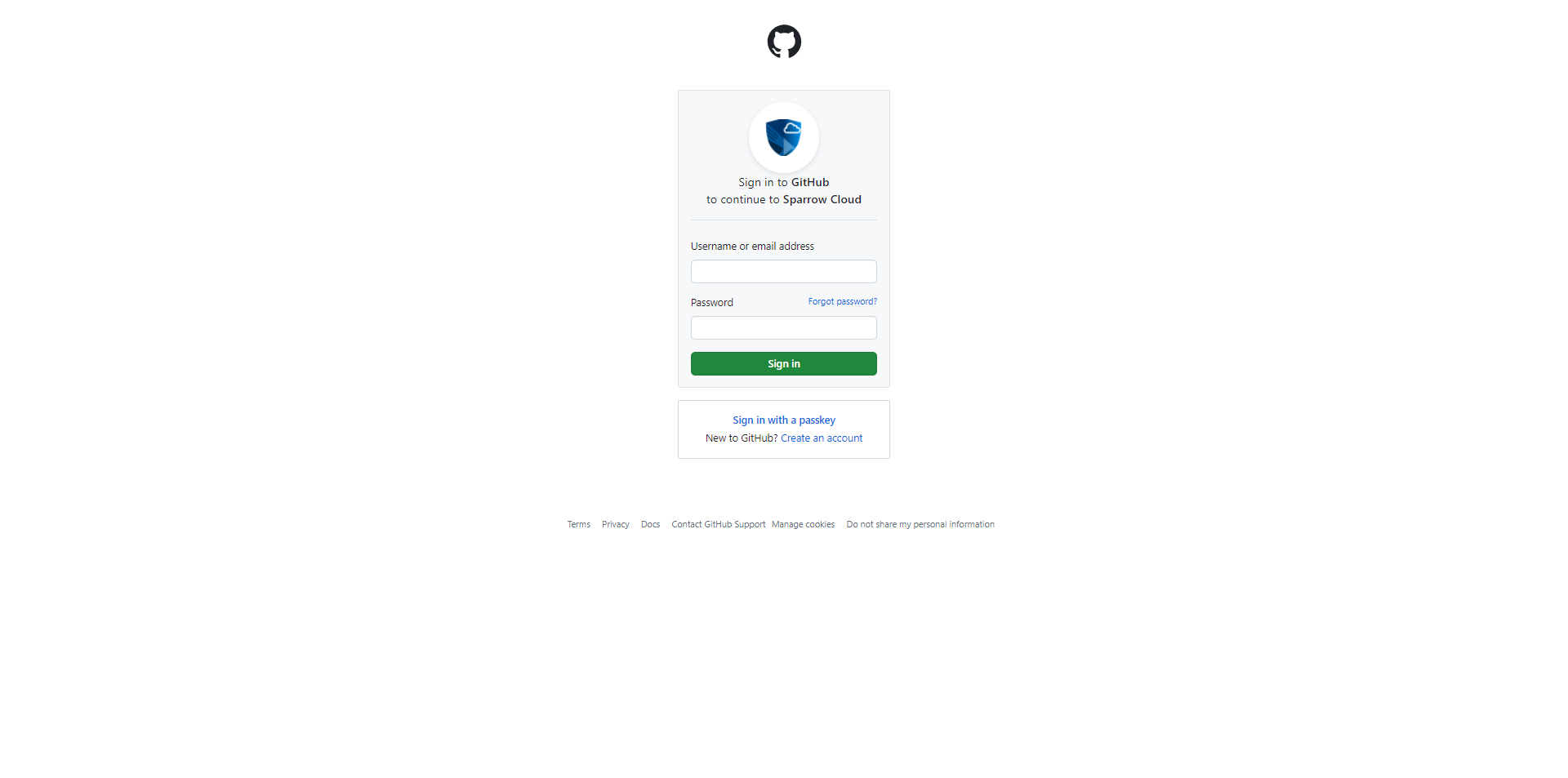
Click the Authorize Sparrow Cloud button.
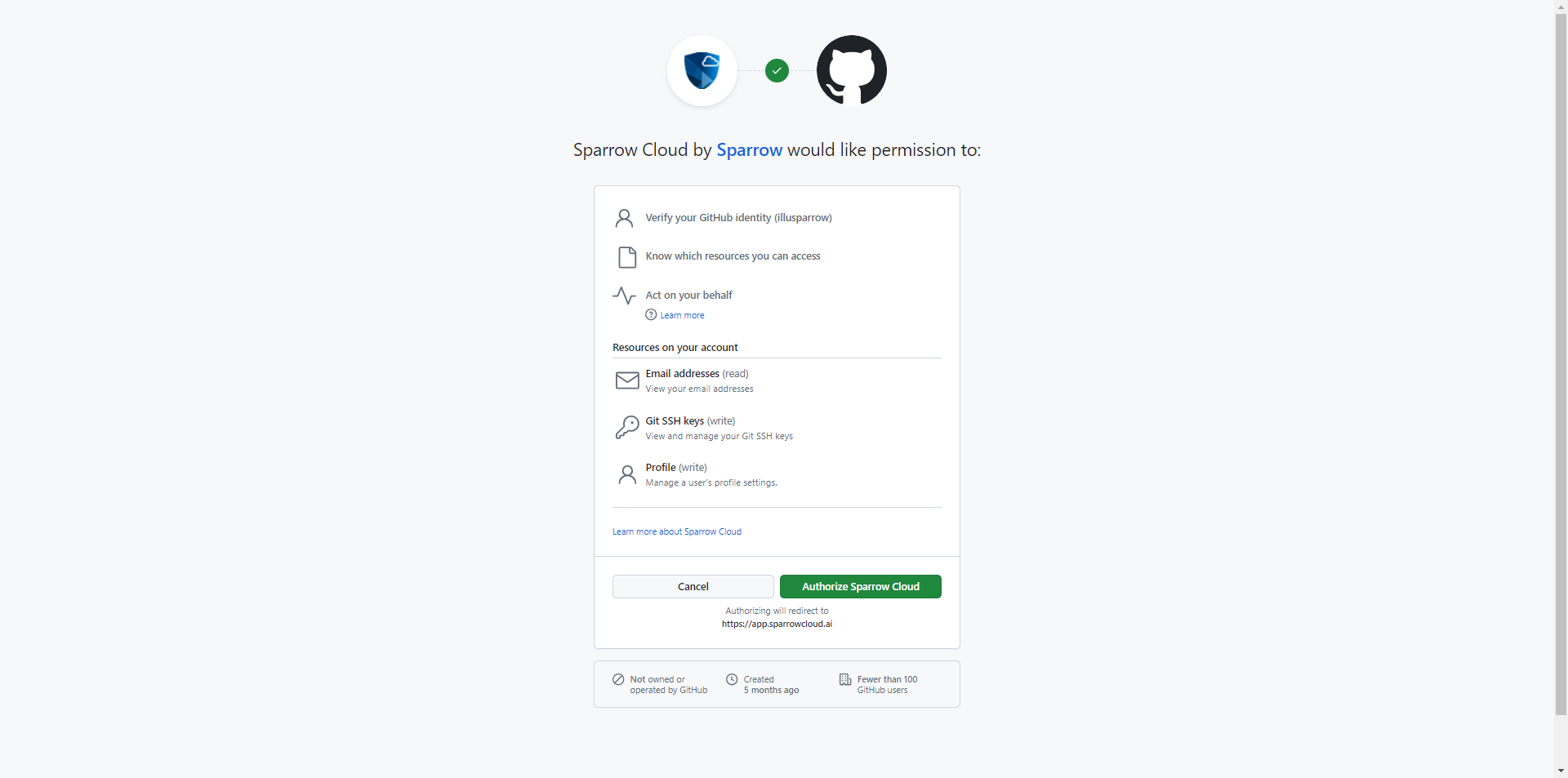
On the Install Sparrow Cloud page, click the Install button.
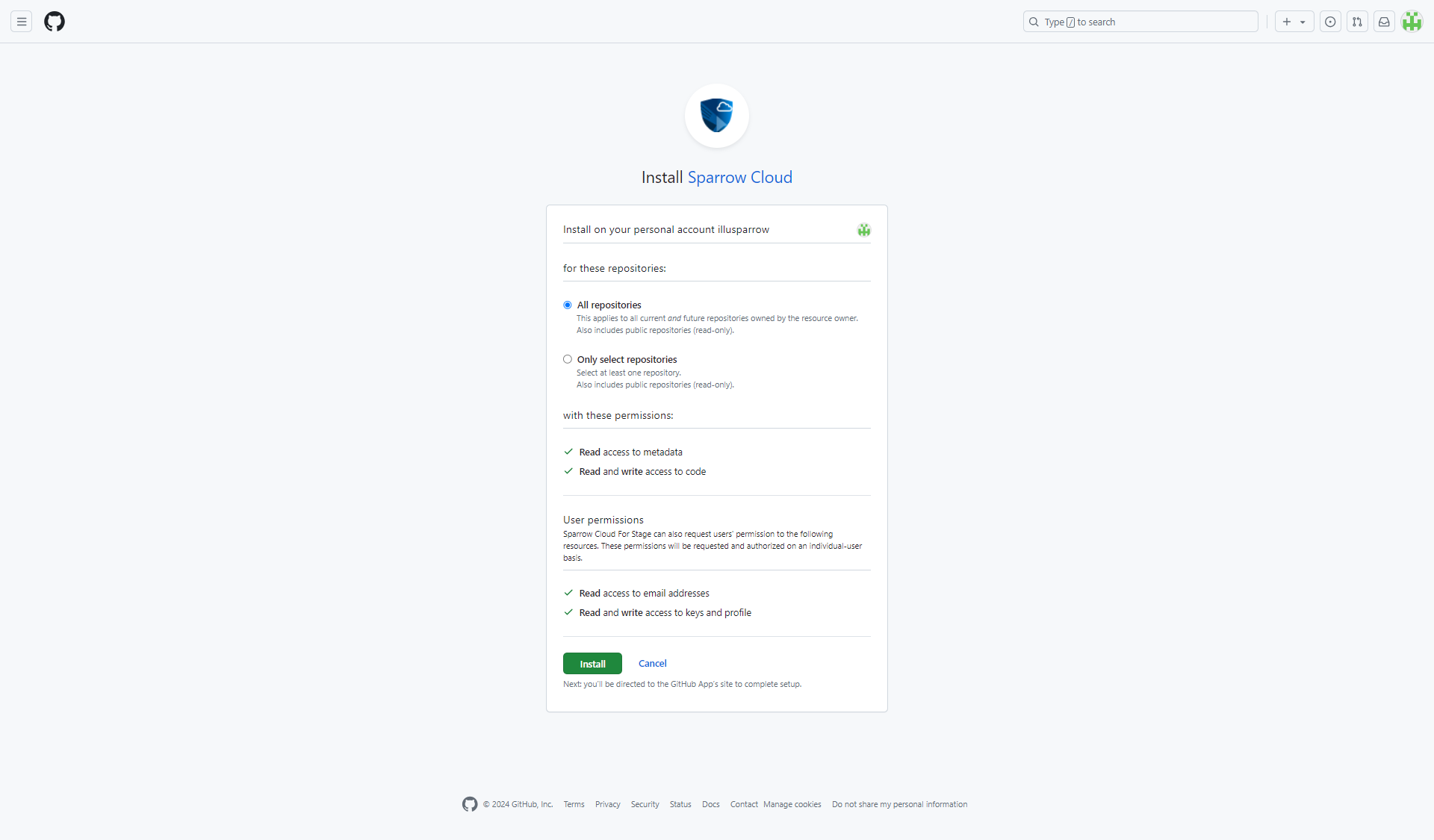
Enter a User Name and additional information, then, click Sign-up button.